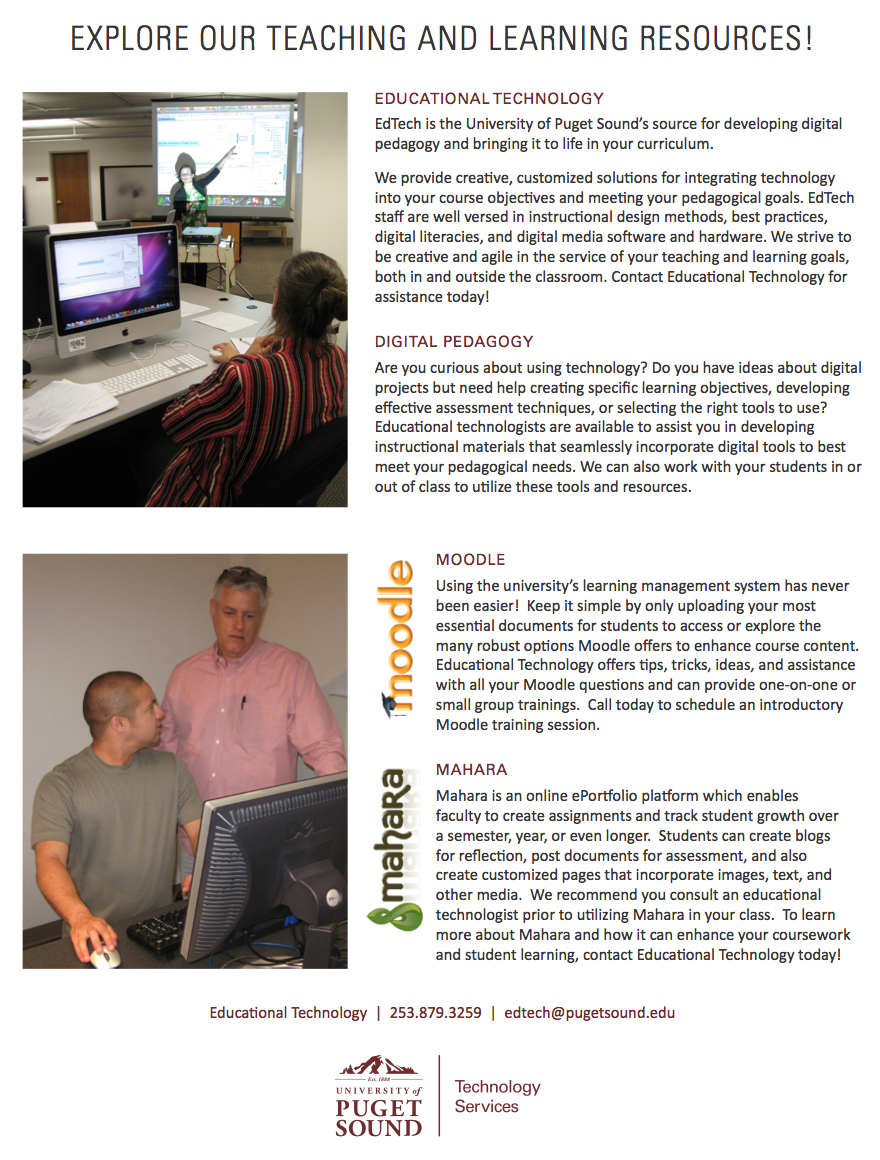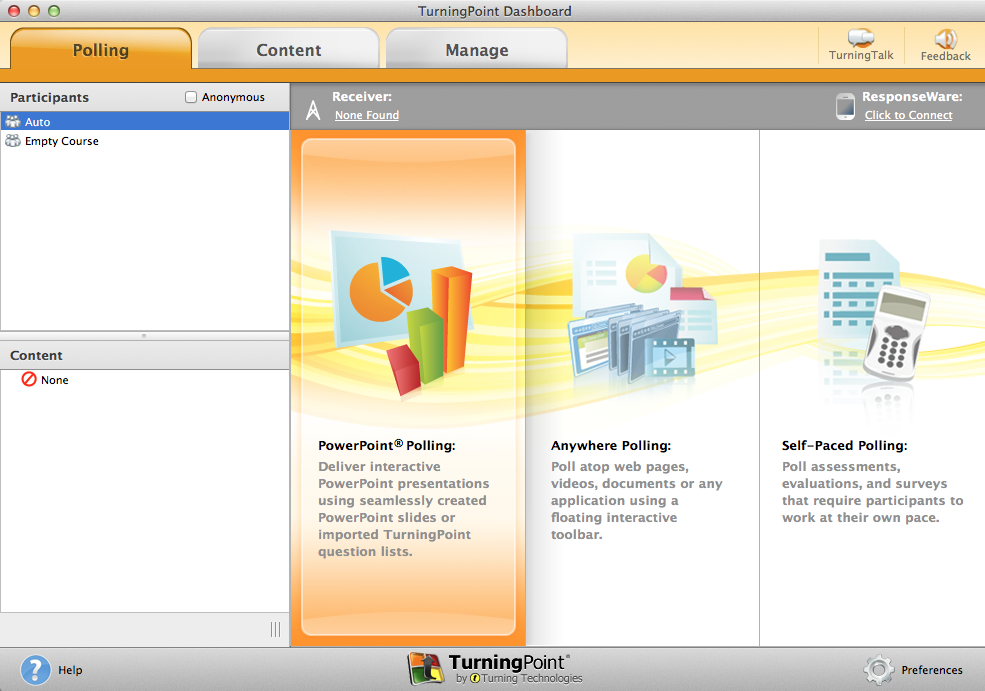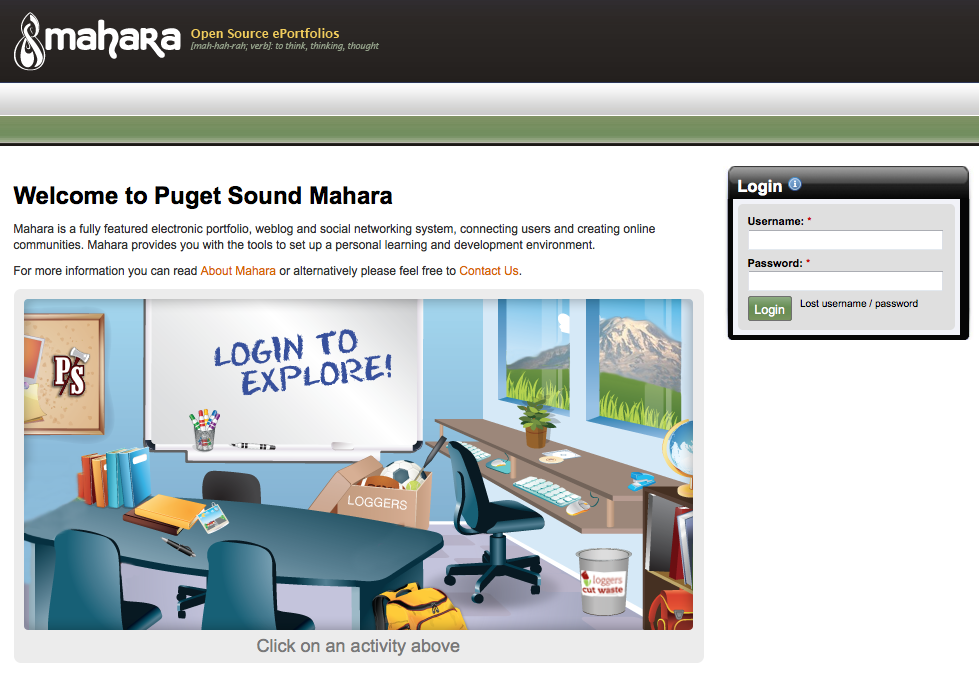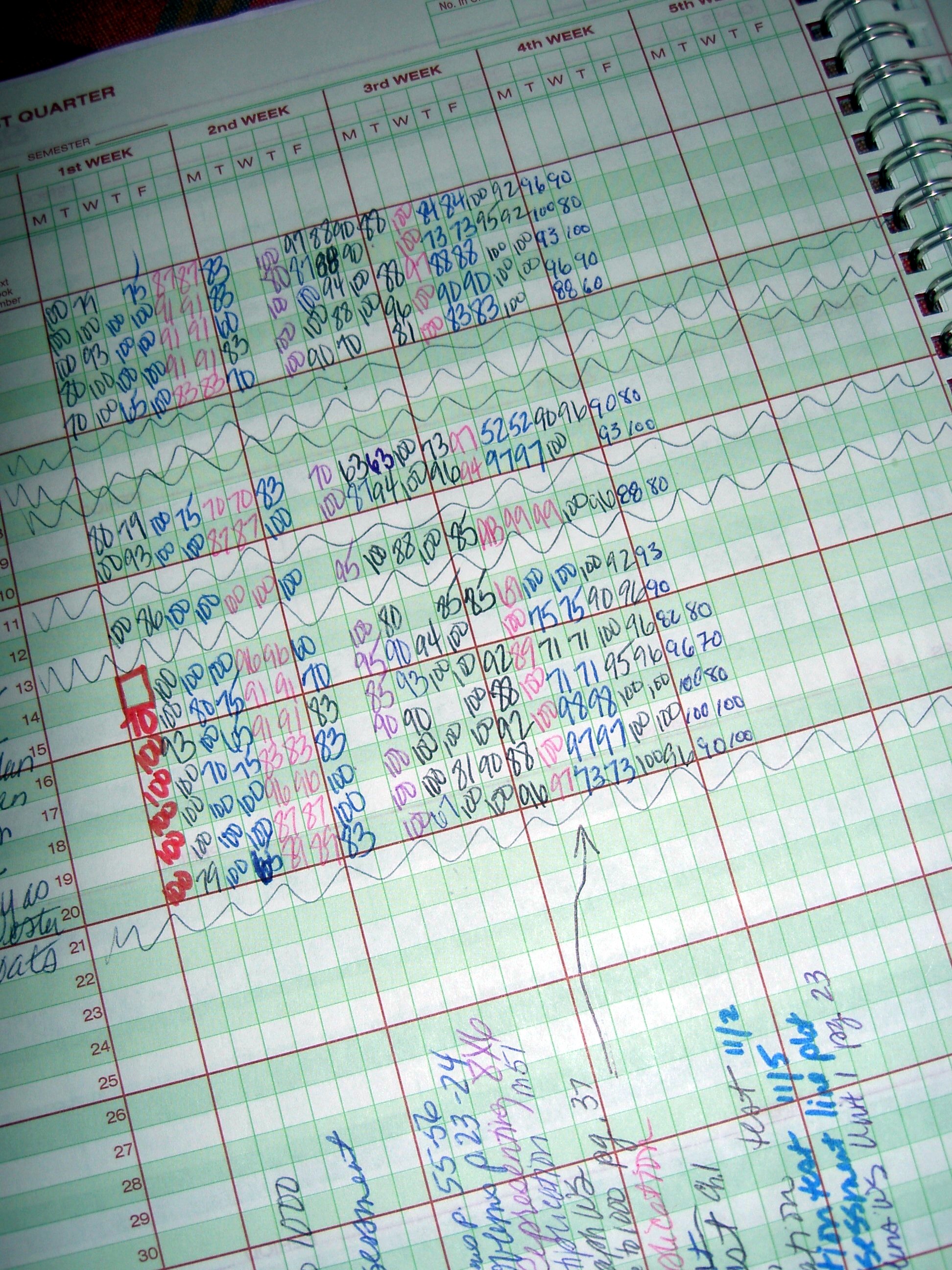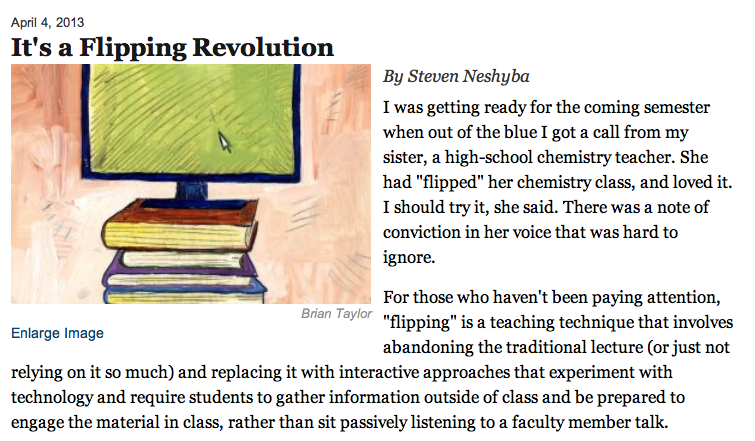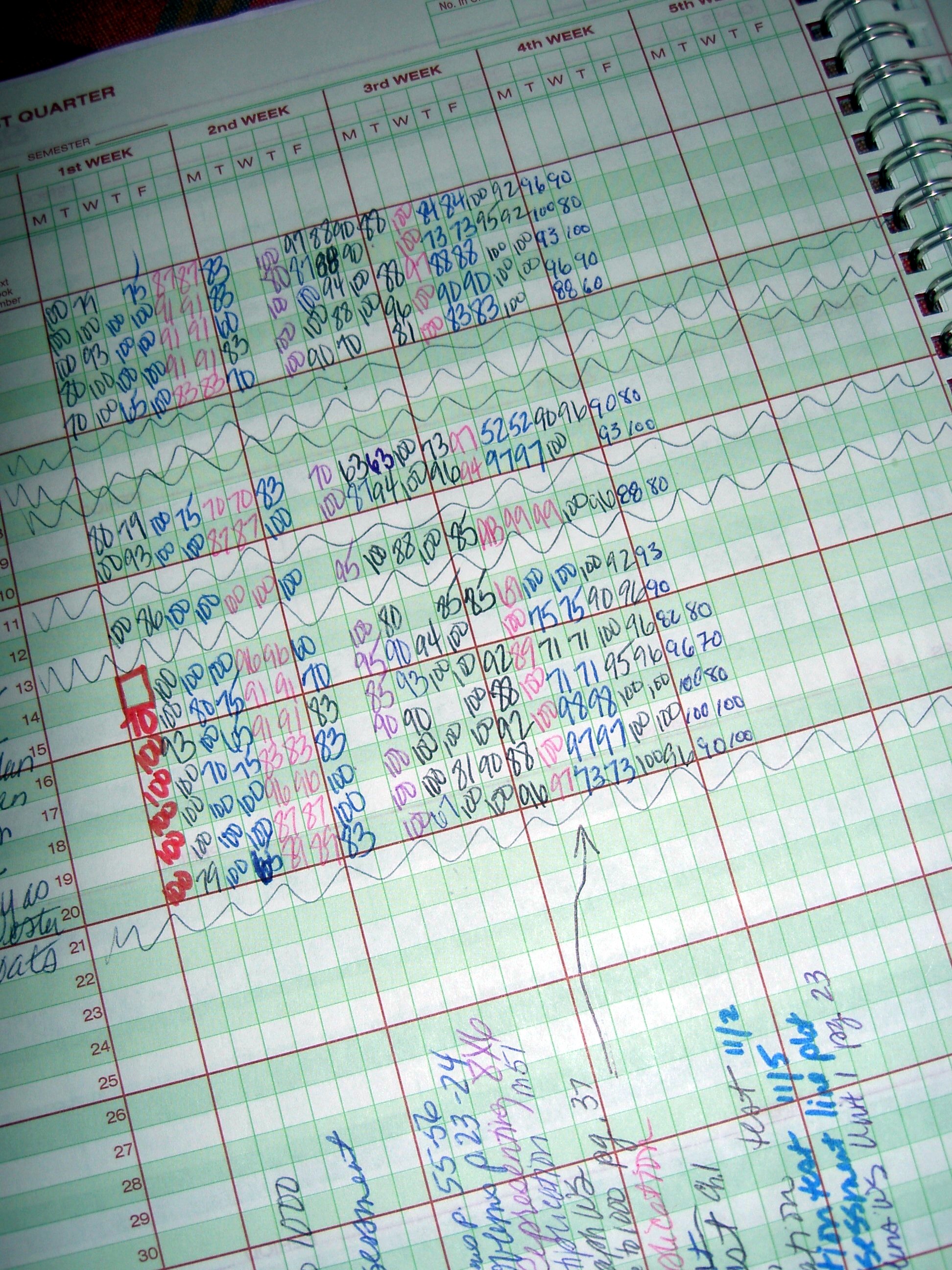 I’ve always been interested in assessment and finding better ways to go about determining student performance. Some individuals are anti-rubric, but I find that it’s one of the few transparent ways of informing students what your expectations are and conveying their grade on a specific project without having to deploy copious amounts of comments.
I’ve always been interested in assessment and finding better ways to go about determining student performance. Some individuals are anti-rubric, but I find that it’s one of the few transparent ways of informing students what your expectations are and conveying their grade on a specific project without having to deploy copious amounts of comments.
While rubrics are somewhat less personal (you can certainly add your own write-in feedback), they tend to make not only the directions for creating digital projects easier, but also ease scoring. Because digital projects don’t always contain a written component or something more tangible to grade, rubrics assist with ensuring students have the opportunity to meet each requirement. Granted, rubrics can tend to cause us to unnecessarily inflate or deflate grades due to their prescribed number values, adding an extra category, using some decimal values or even additional explanation of what’s required for each point value can go a long way towards adequately assessing student work.
Creating assignments and rubrics along side one another can also be helpful in the planning process. Each category and description of grade values causes us to evaluate the kinds of skills, techniques and level of mastery desired from the project itself. Actively developing these objectives together can help you determine the scope of the project and how much time you allot as well as the kinds of resources or tools to implement.
There are several options for creating rubrics. I prefer good old fashioned Microsoft Word, but if you want some additional guidance in terms of point values and category creation, try these resources:
Rubistar
Rubistar has been around for awhile and it shows a bit, however, this remains one of the standard rubric creation sites available. If you aren’t enamored with the overall aesthetics of your final rubric, you can always transfer the content into Word to pretty it up a bit.
edtechteacher
This site contains several examples of already created rubrics for various digital assignments. Not all of them are applicable for higher education as is, but they can certainly be modified to make them more suitable. Regardless of the grade level, there are plenty of rubrics to get an idea of what you might want to incorporate into your own.
Looking for an added teaching challenge, but one that might have big pay-offs for student interest and ownership of learning? Try allowing your students to create the rubric for an assignment. Come up with some guidelines to scaffold the process, like pre-created categories or an example rubric. You can engage students in a discussion about what makes a quality [insert digital product here]. Perhaps you can have them look at online examples of a project that is similar to the one you are assigning and ask them to look at what makes them good, better and best. They might need your assistance with the gritty details, but this can have a huge impact on how they might go about their project creation.
Image courtesy of morgueFile: http://www.morguefile.com/archive/display/643048