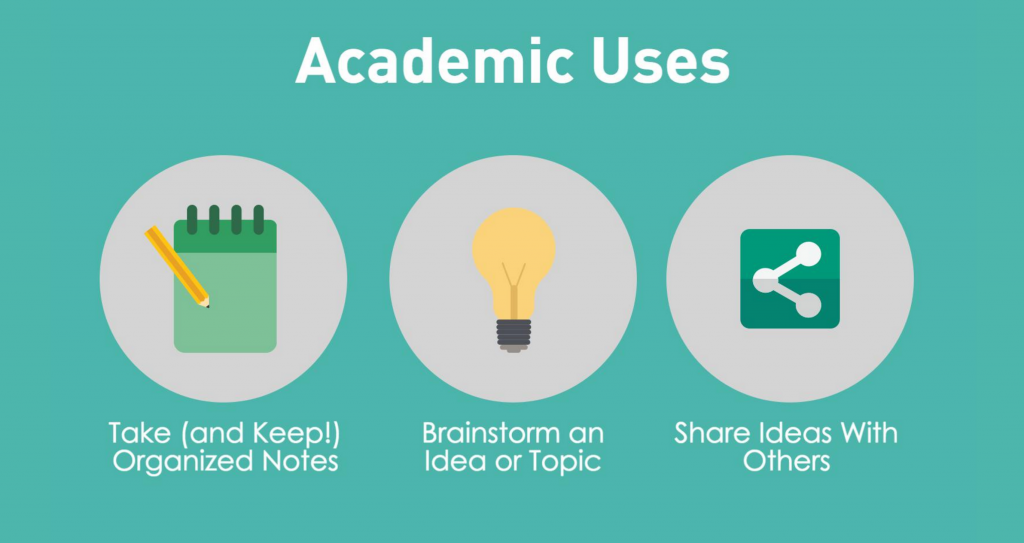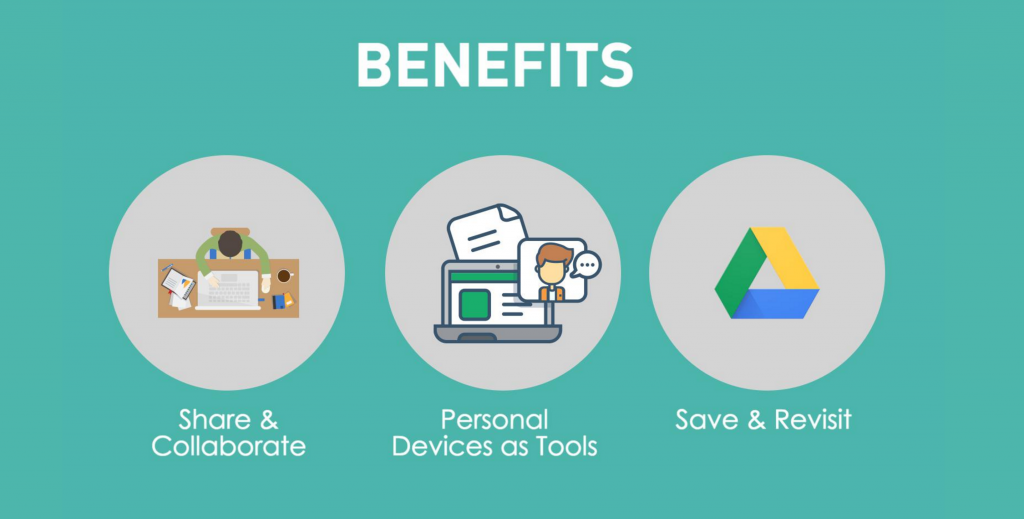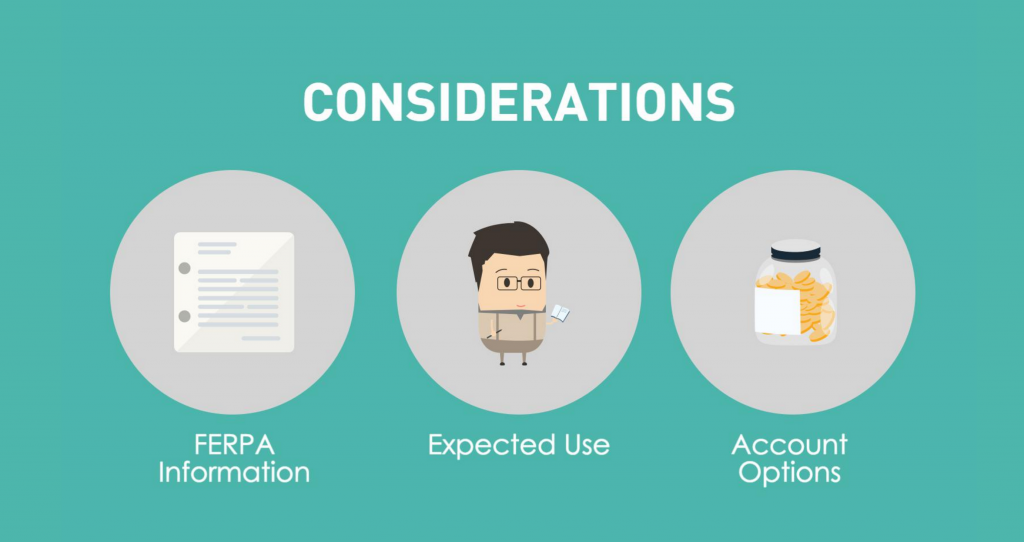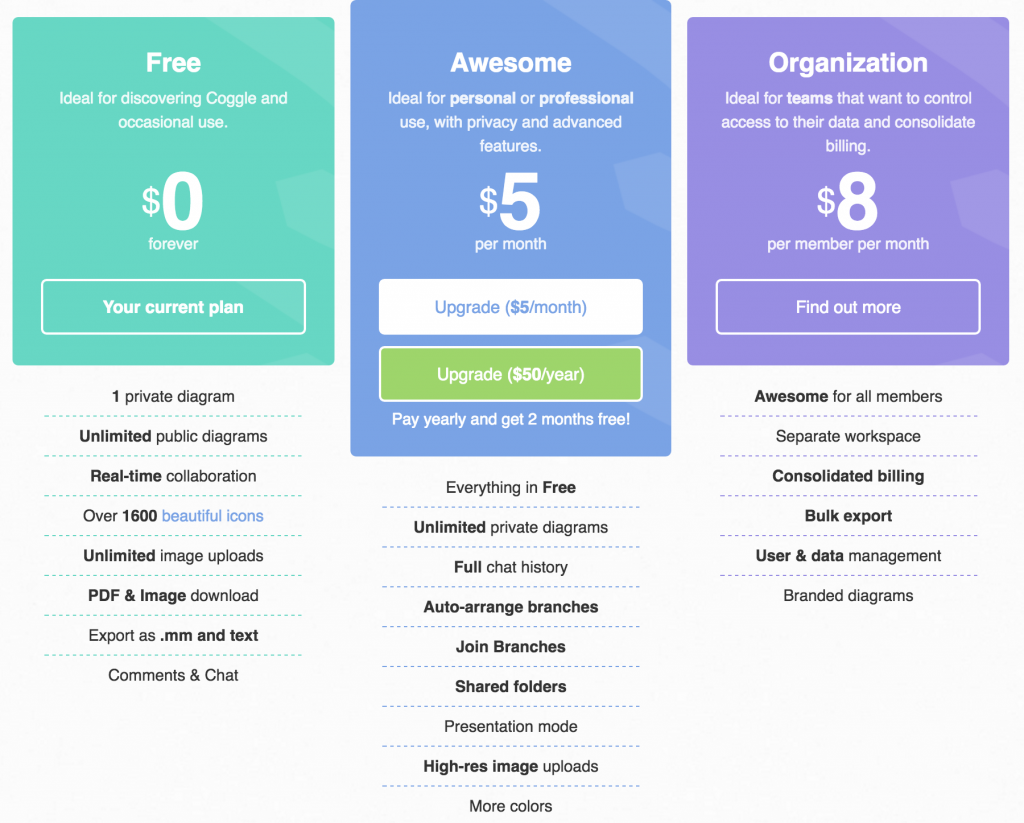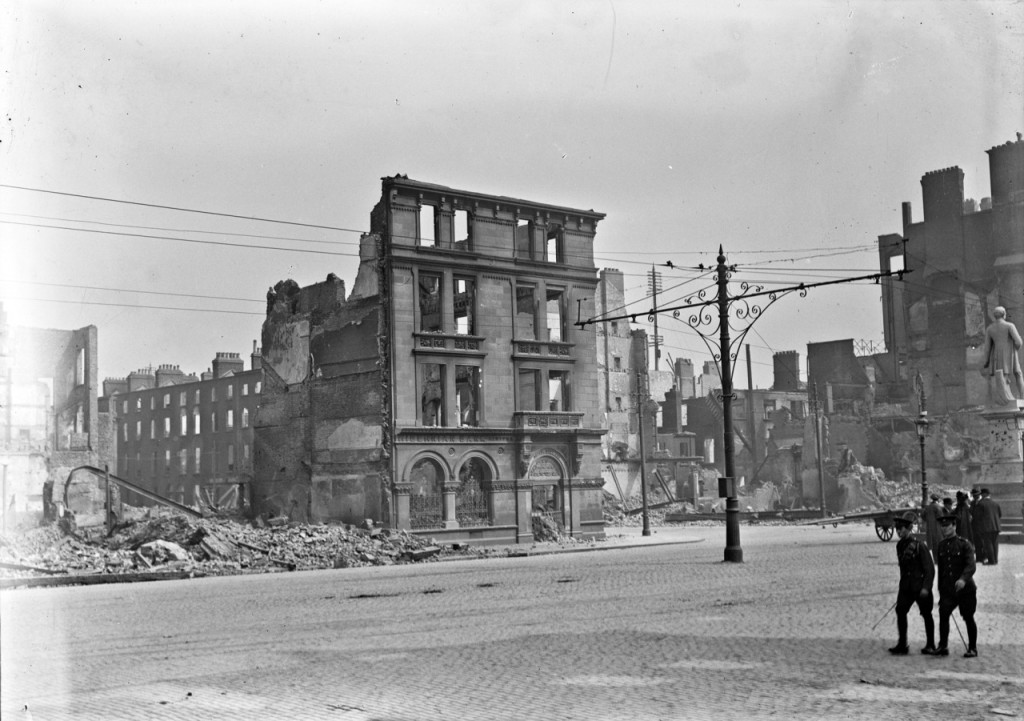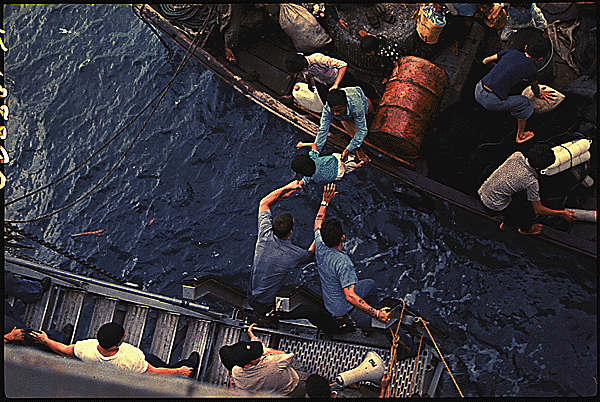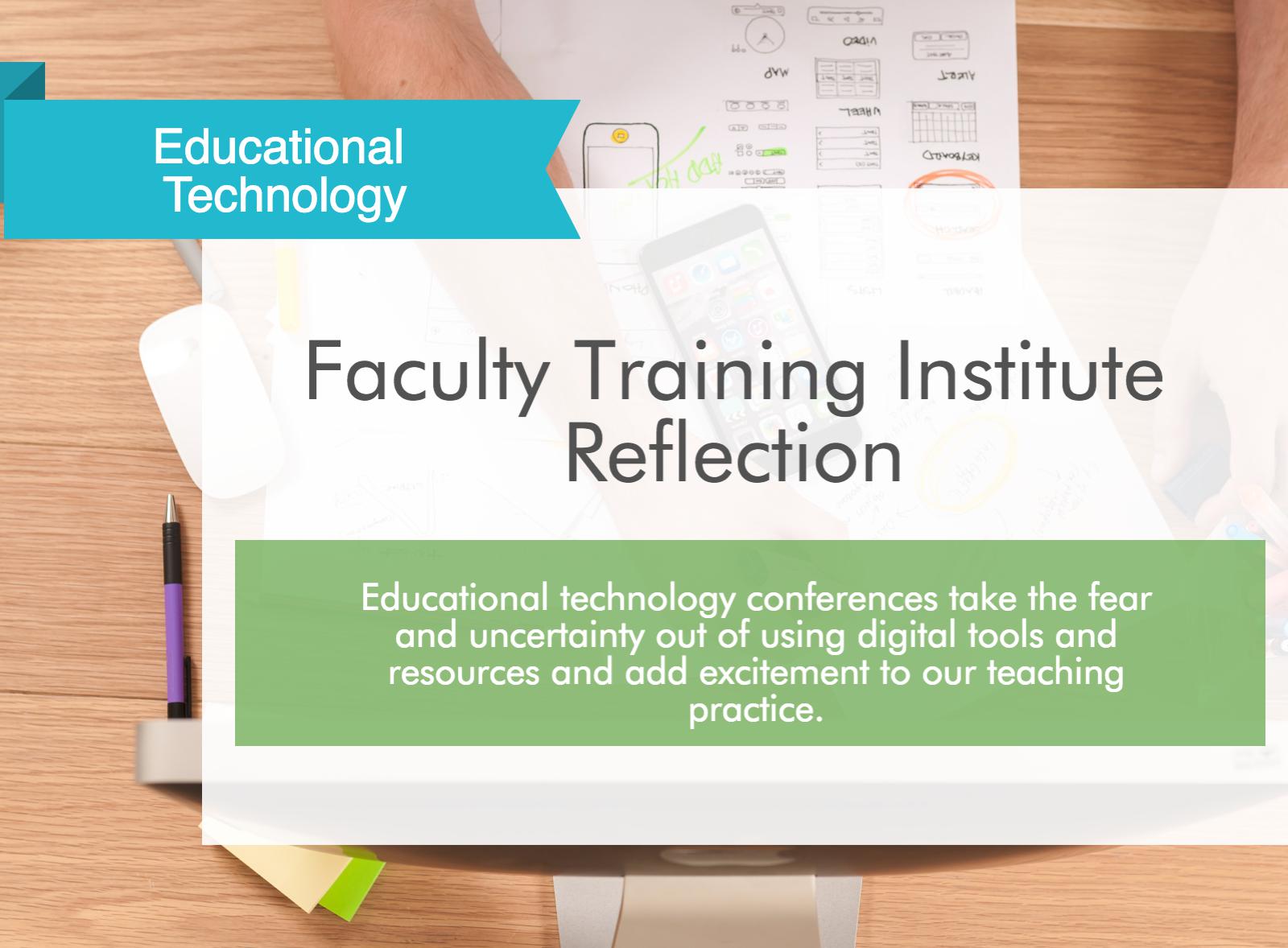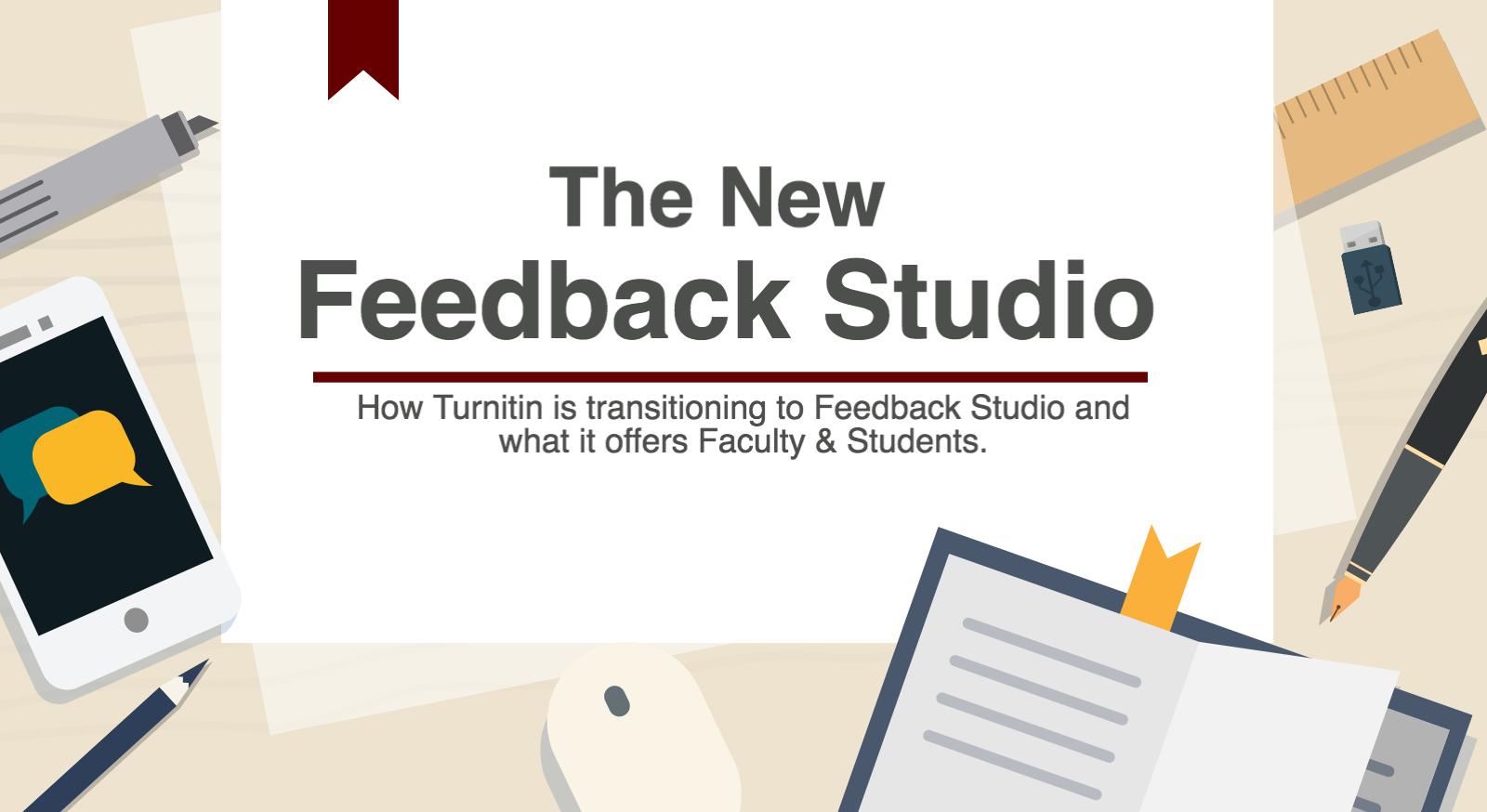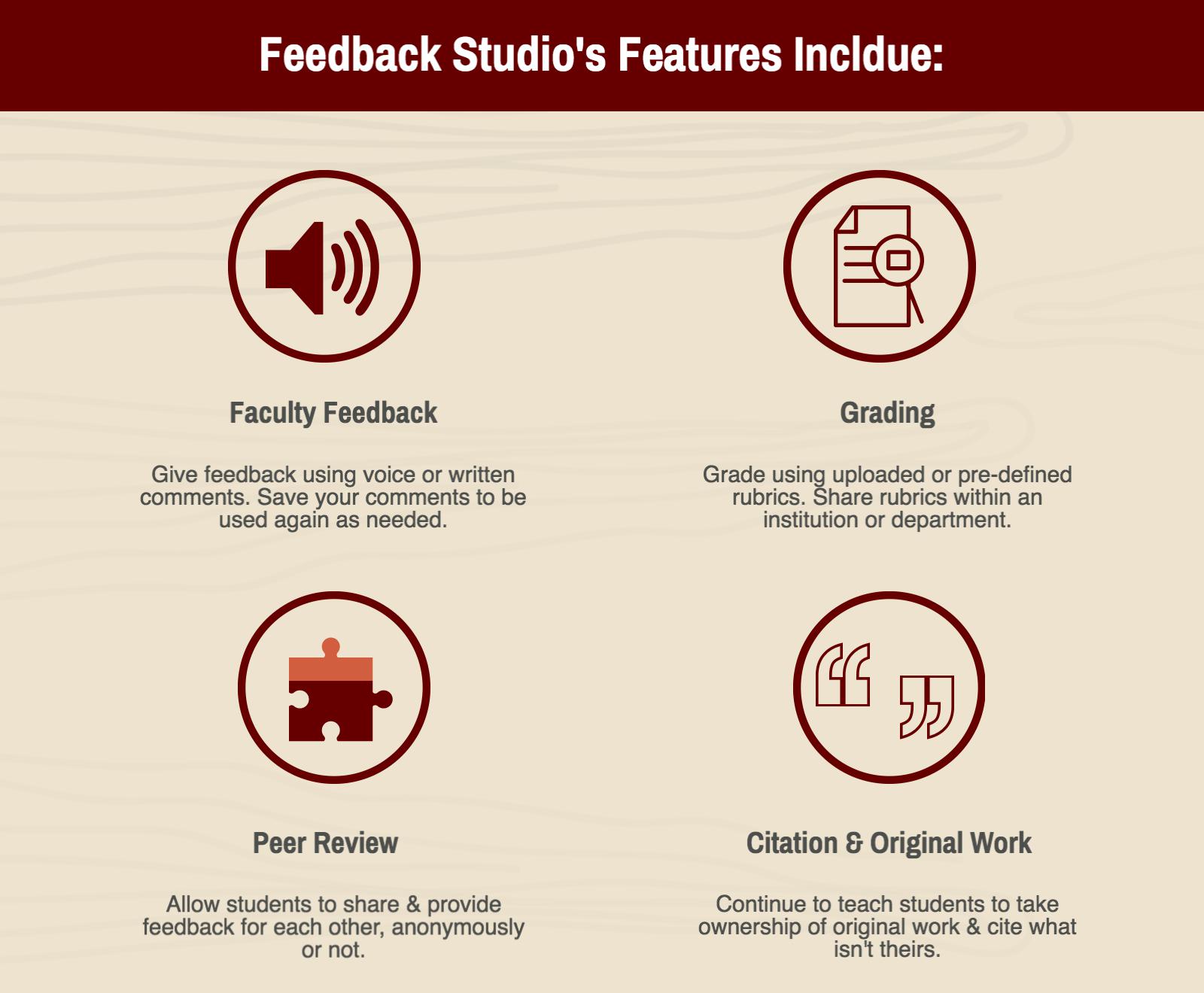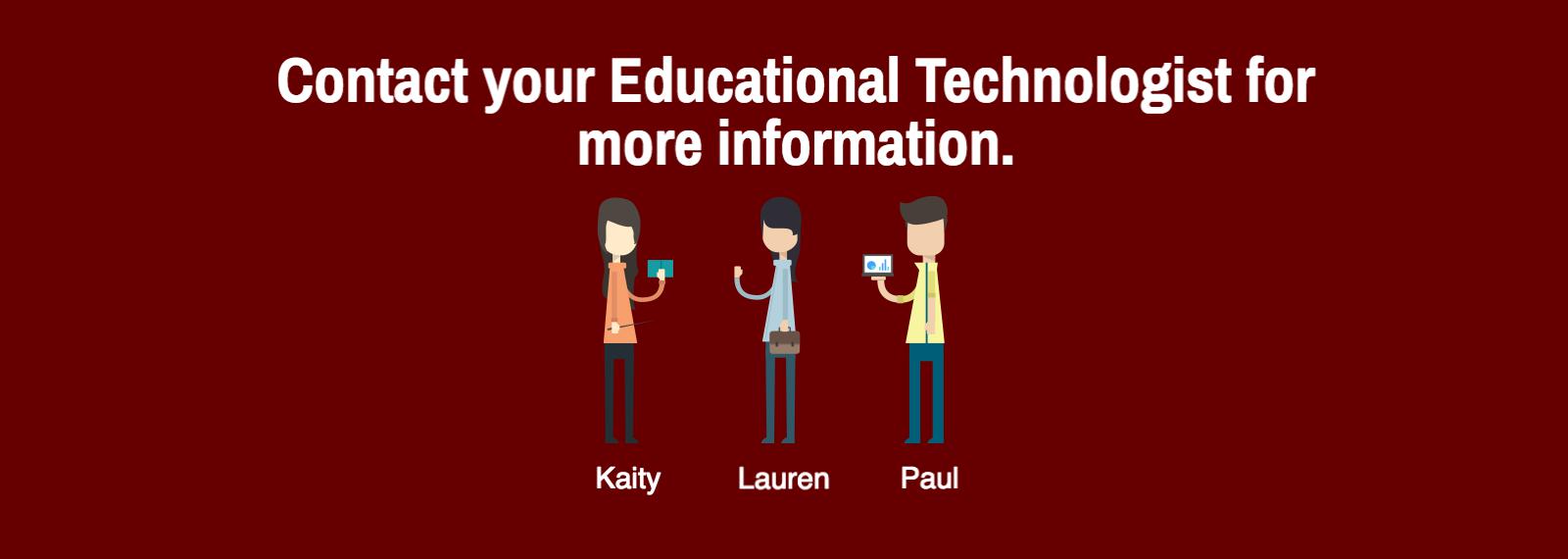Canvas at University of Puget Sound
The University of Puget Sound will be adopting Canvas as its new learning management system!
Canvas is a web-based tool for teaching, learning, and collaboration, and is particularly strong tool for student learning when all classes use Canvas, as it becomes a one-stop-shop for their academic work, collaborations, and communications. Canvas integrates with many other teaching and learning tools used at Puget Sound. New features, enhancements and bug fixes are applied to Canvas every three weeks.
Students & faculty can login to Canvas* with their Puget Sound credentials at pugetsound.instructure.com
*Because of the migration timeline, some courses will still be taught in Moodle, although Canvas will be available to all campus community members. Please contact your professor if you cannot access your course in either LMS.
Canvas is a management system with a focus on extensibility. Third party learning tools, such as blogs, wikis, Piazza discussion boards and a host of other tools can easily be connected to individual course sites by the faculty who administers a given course. Canvas’ notification and messaging tools are integrated with Facebook, Twitter and a number of other web services; control over where to receive messages resides with each individual user.
Benefits & Features
The core tools provided by Canvas include:
- Course calendar and scheduling tool
- Announcements, messaging, email
- Customizable notifications
- Mobile app for students and faculty
- Rich Content Editor to create webpages, link files, embed media, insert images, etc.
- Assignment tool (collect student submission, provide feedback on-line)
- Quizzes and surveys
- Gradebook, rubrics, and alignment with learning outcomes
- Course-based analytics
- Online video conferencing
- Integrated audio and video tools, including YouTube embedding.
- File sharing
- Groups, group assignments
- Peer review
- Discussion Board
- Class photo roster
- Library reserves and guides
Migration Timeline
Early adopters and new faculty will begin using Canvas in Fall 2018. Trainings will be offered to faculty and staff beginning in Summer 2018 and will conducted on a continuous basis. Canvas will fully replace Moodle (though Moodle courses will be archived, not deleted) by Summer 2019.
Spring 2018 Canvas Pilot
In Spring 2018, seven faculty members successfully piloted the use of the Canvas LMS. The use of Canvas in higher-ed and within the K-12 sector is growing, especially in Washington State. Two of the Independent Colleges of Washington have recently switched over to the use of Canvas, as well as 10 of our Northwest Academic Computing Consortium colleagues. Canvas offers more robust features than Moodle, our current LMS, including a mobile app, embedded video, and better organization of course materials. It also has superior online training materials and technical support options with no downtime required for software upgrades.
During the spring pilot so far, 15 classes have been hosted on Canvas, which involved 239 student attendees. Faculty departments using Canvas included Chemistry, Classics, Education, Geology, German, Latin, and Math, as well as a two Seminar and Scholarly Inquiry (SSI) courses. One class was setup as a meta-course with 2 sections.
In the pilot, the faculty who transitioned their classes to Canvas did so by either uploading a Moodle course directly into Canvas or building out a new class module using advanced features such as discussion forums and peer review of assignments. We found that it takes only a few minutes to upload a Moodle course directly into Canvas and the import function is setup to seamlessly translate the course into Canvas. Faculty members who piloted Canvas all reported being satisfied or very satisfied with Canvas. We are in the process of setting up several more Canvas classes for faculty members as interest in the pilot is growing.
Students who responded to our survey about their use of Canvas this spring have remarked on the improved grade book features, ability to conduct intellectual discussions via the discussion forums, and especially appreciated being able to use the Canvas app. Overall student responses were very positive and over 80% felt that Canvas would be an improvement over Moodle.
Training & Support
One of Canvas’s best features is the extensive support & documentation available to students and faculty.
The Canvas Guides
The Canvas Guides provide answers and step-by-step directions to answer all of faculty and students questions. From setting up an assignment, messaging students, and creating a cross-listed course for multiple sections, the Canvas Guides provide faculty with the support needed to successfully set up and teach their classes.
Please click on the links below to navigate to the appropriate guide:
Immediate Assistance
For immediate assistance, faculty can reach out to Canvas support by clicking on the “help” button on the menu on the left. This provides a portal for faculty to search the Canvas Guides for help, contact the faculty hotline, or report a problem.
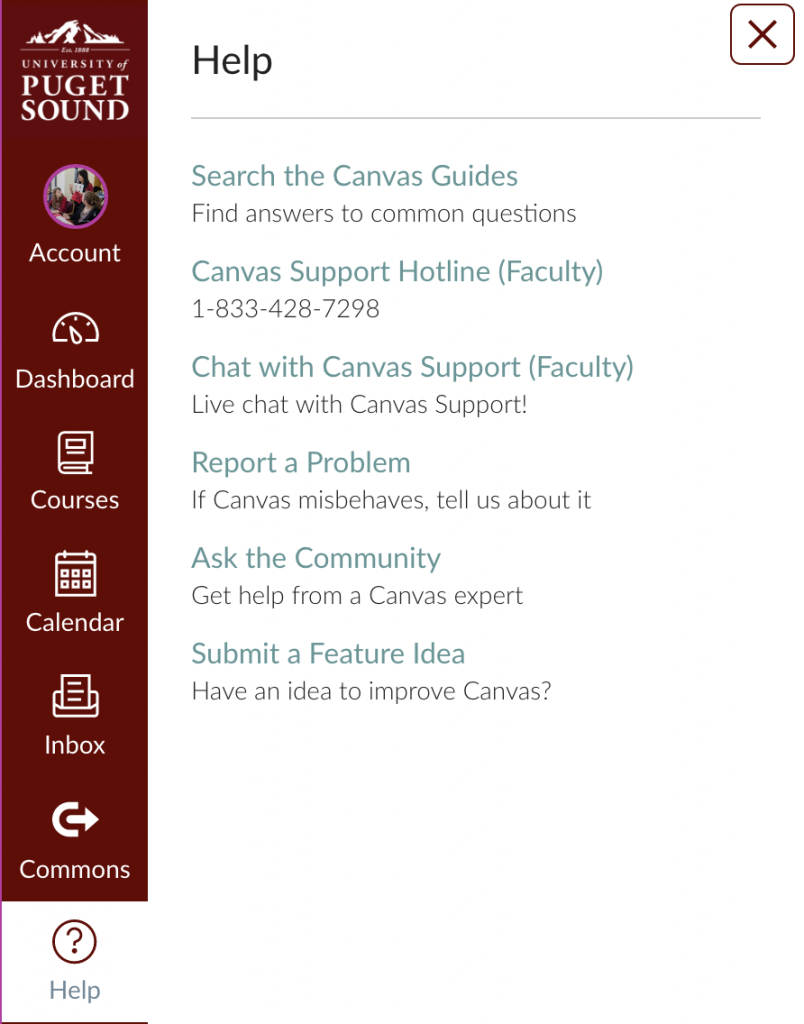
Educational Technology
Educational Technology will offer ongoing training and support to faculty, especially as they transition their content from Moodle to Canvas. Your Educational Technologist can also assist with course design, project redesign, and incorporating digital tools and resources into your course and pedagogy.
For questions, please feel free to reach out to Educational Technology as edtech@pugetsound.edu.