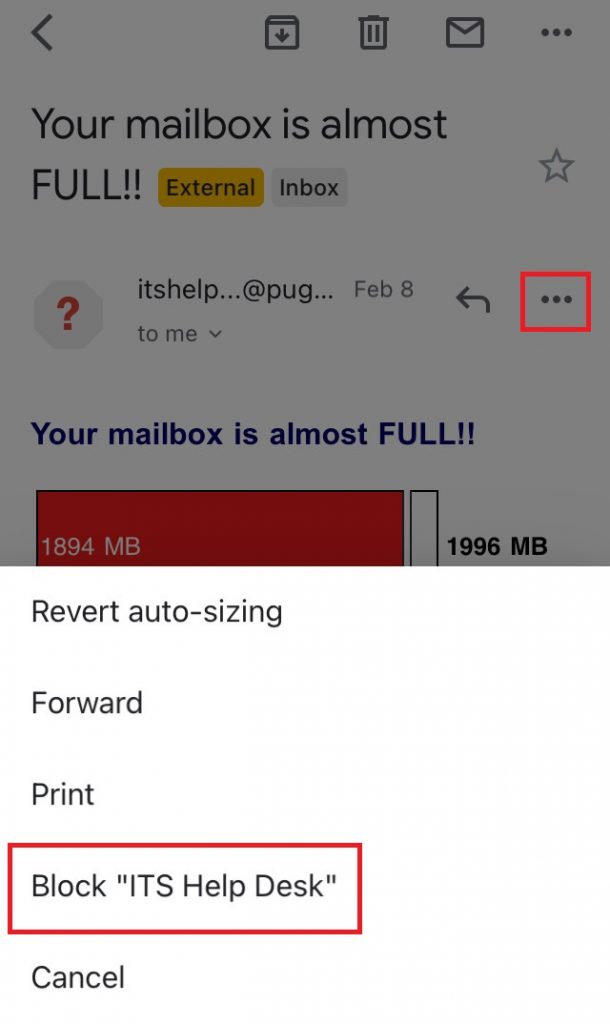As of Spring 2023, the university has migrated its email services over to Gmail. To better support our campus community, we’ve provided a list of helpful tips on how to identify and handle phishing messages on the new email system. For information on what phishing is, visit our page on email phishing and spam.
Danger Banners
Similar to the previous email system, Google Mail notifies you about possible suspicious emails with banners:


Refer to these notices when identifying malicious emails.
Sender Address
A useful tool for identifying possible phishing is by observing the sender and reply-to address. These addresses can look very similar to or pretend to be very legitimate organizations. But small errors or discrepancies can help you to identify malicious emails.
In Gmail, you can find more information about the sender by opening an email and clicking the little arrow. This will display a small box that tells you who it’s from, who it’s to, what domain it was sent from, and more. If this email is from a sender you don’t recognize, there’s a misspelling in the address, or the domain doesn’t look right, that email may not be legitimate.
There is one more way you can check the legitimacy of an email. By selecting the option to reply, Gmail will display the reply-to address. Malicious emails will sometimes have a different reply-to address than the sender address. If the reply-to address does not look familiar to you, this email may not be legitimate.
Web
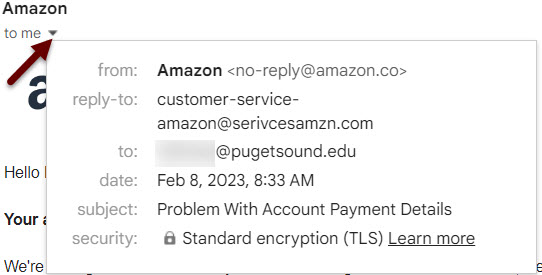
Mobile
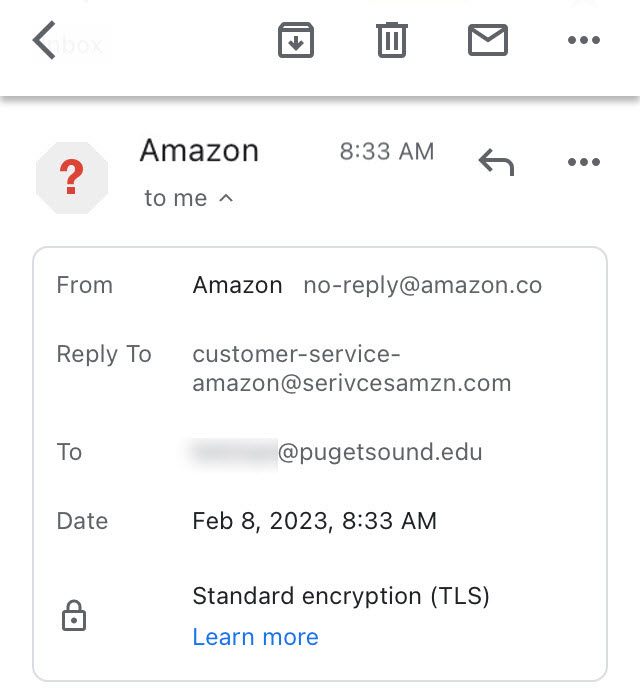
How to Report Phishing
Web
To report phishing in the Gmail web interface, open an email and look for the right side panel. Look for the phish hook icon in this toolbar. Selecting this icon will bring up a prompt to flag this email as phishing.
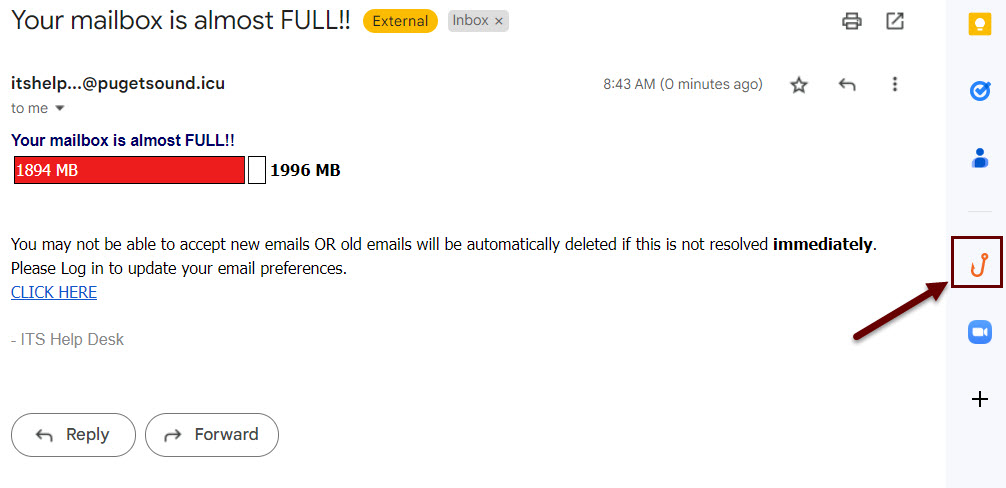
Mobile
To report phishing on the Gmail mobile app, open an email and scroll to the very bottom of the email until you reach a small toolbar. Look for the phish hook icon and select it to bring up a prompt to flag this email as phishing.
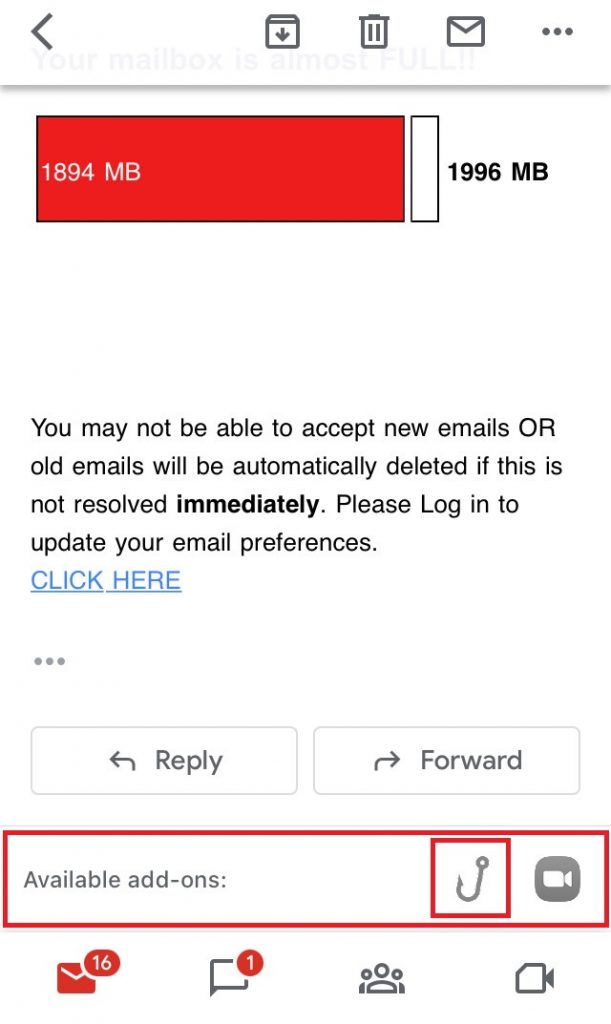
How to Block a Sender
Web
To block the sender in the Gmail web interface, open an email and select the three dots near the top of the email. Then click “Block [sender address]”
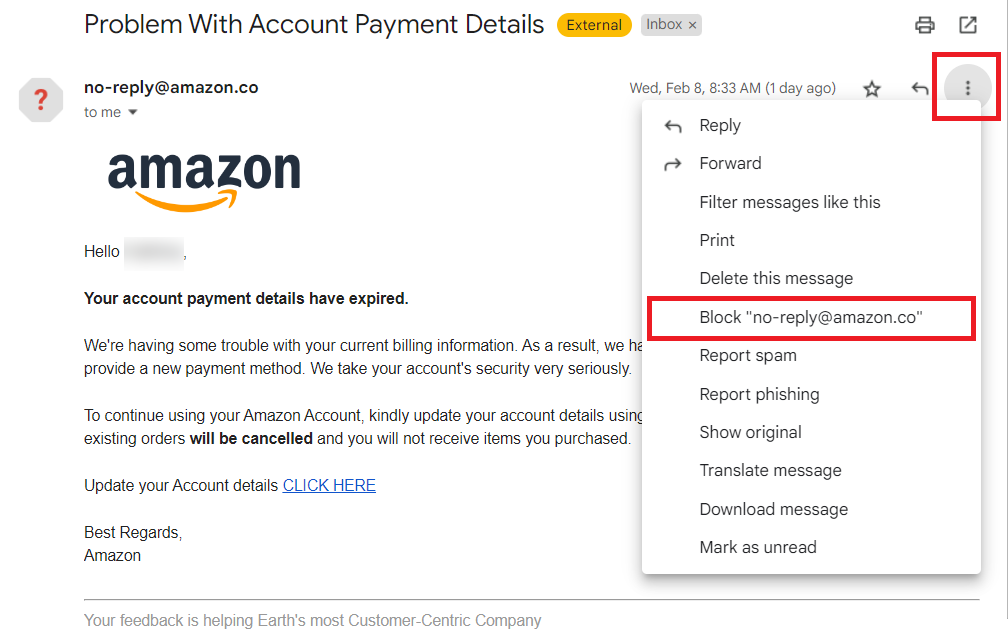
Mobile
To block the sender on the Gmail mobile app, open an email and select the three dots next to the sender information of the email. Then click “Block User.”