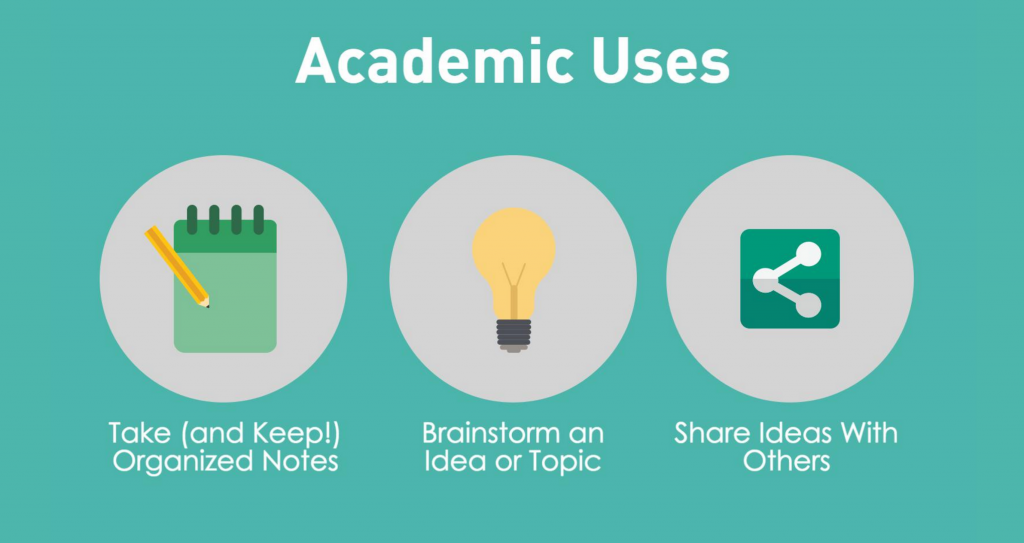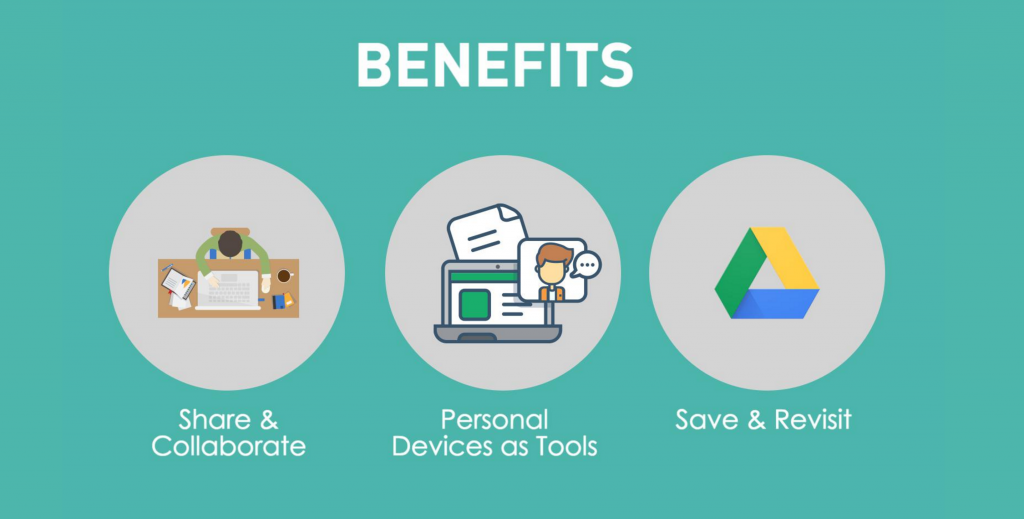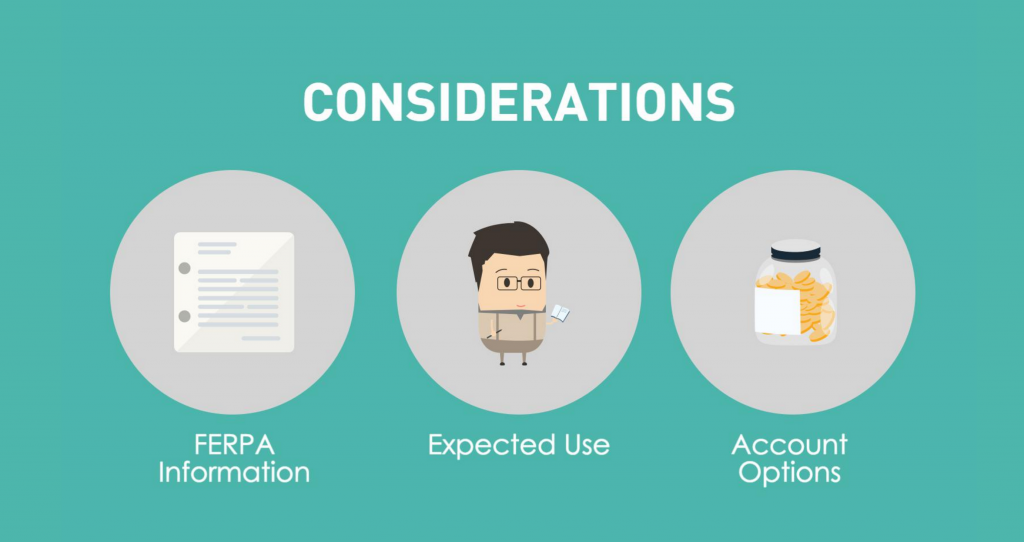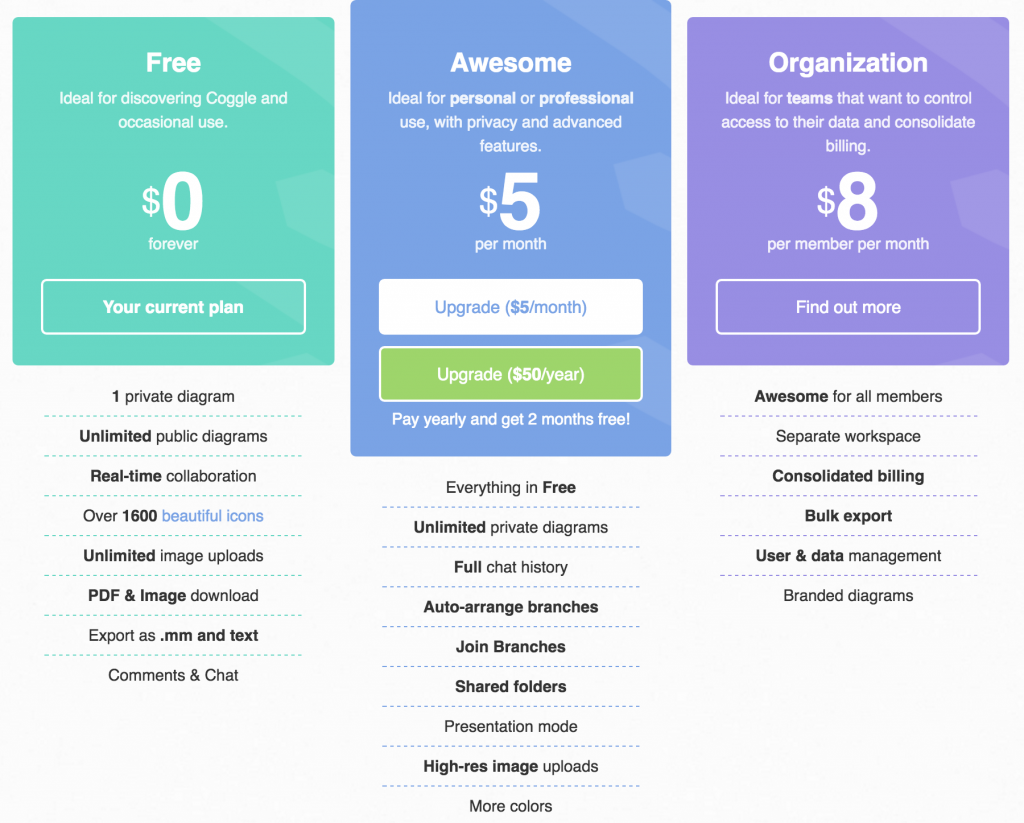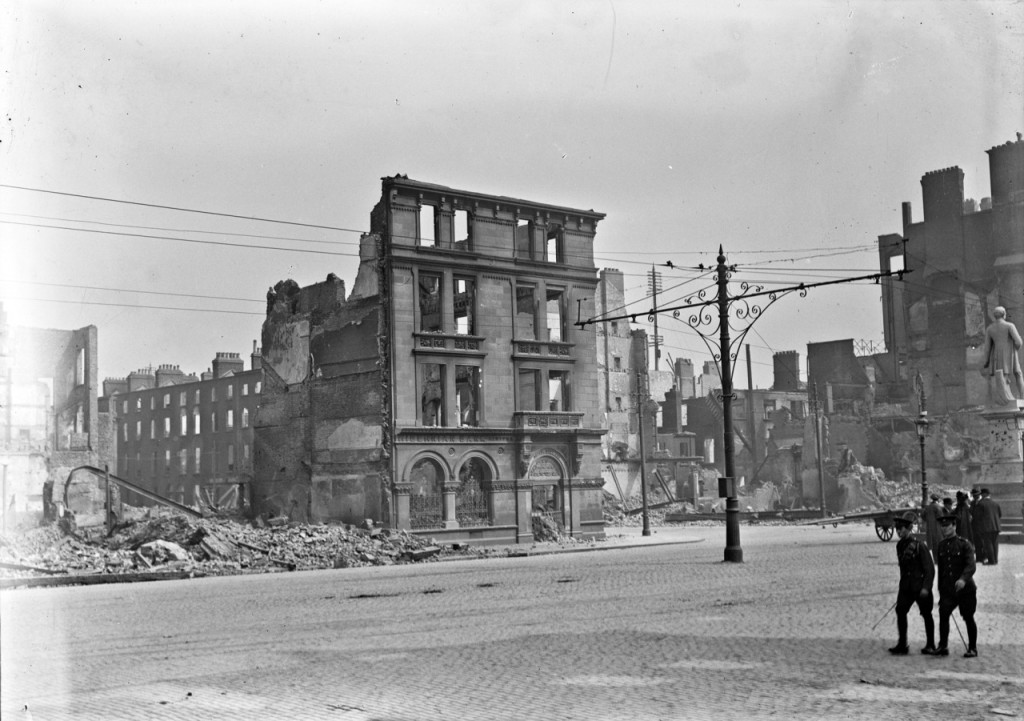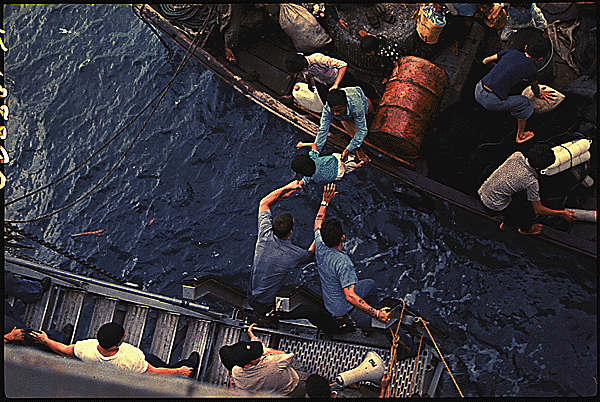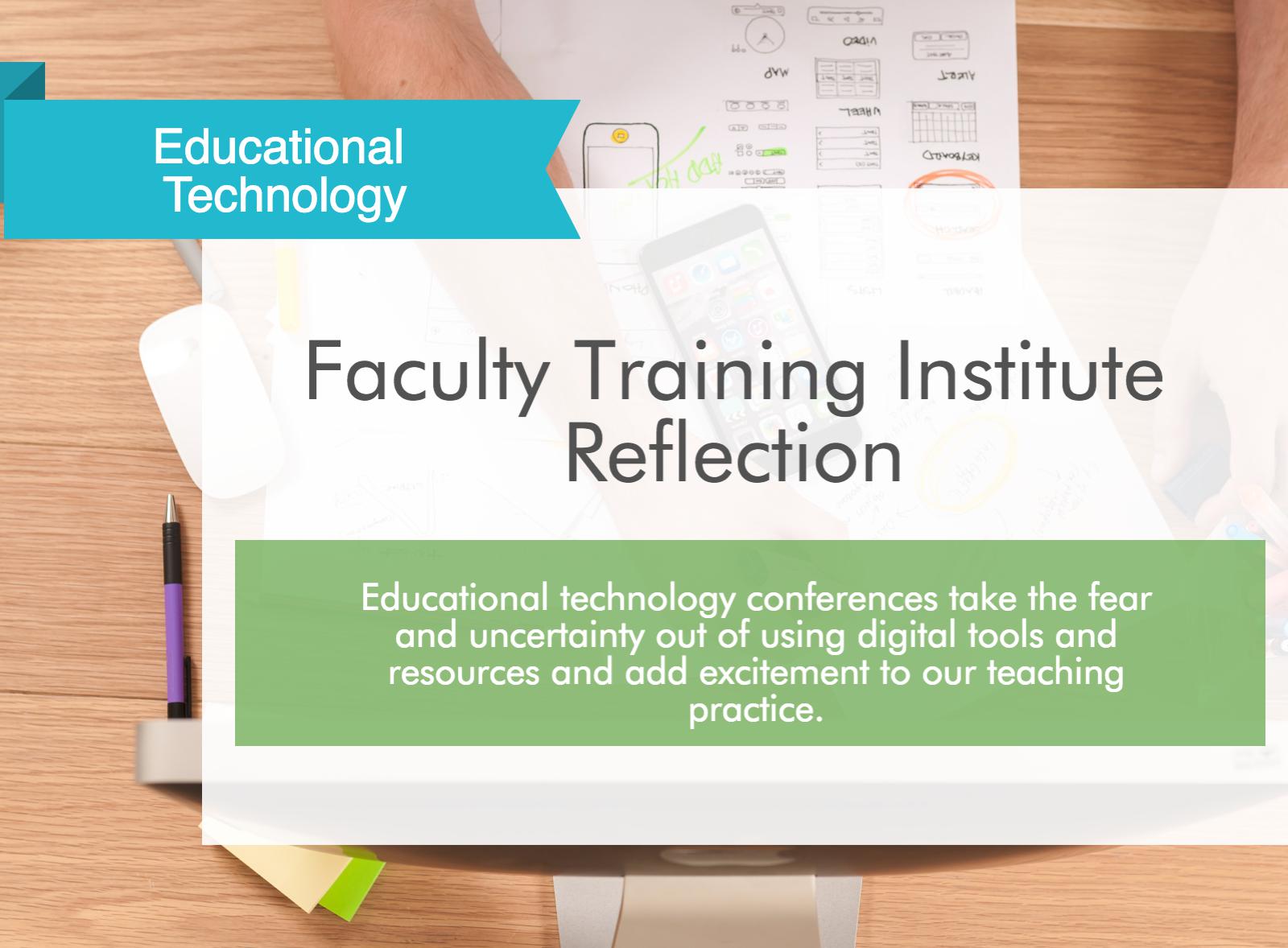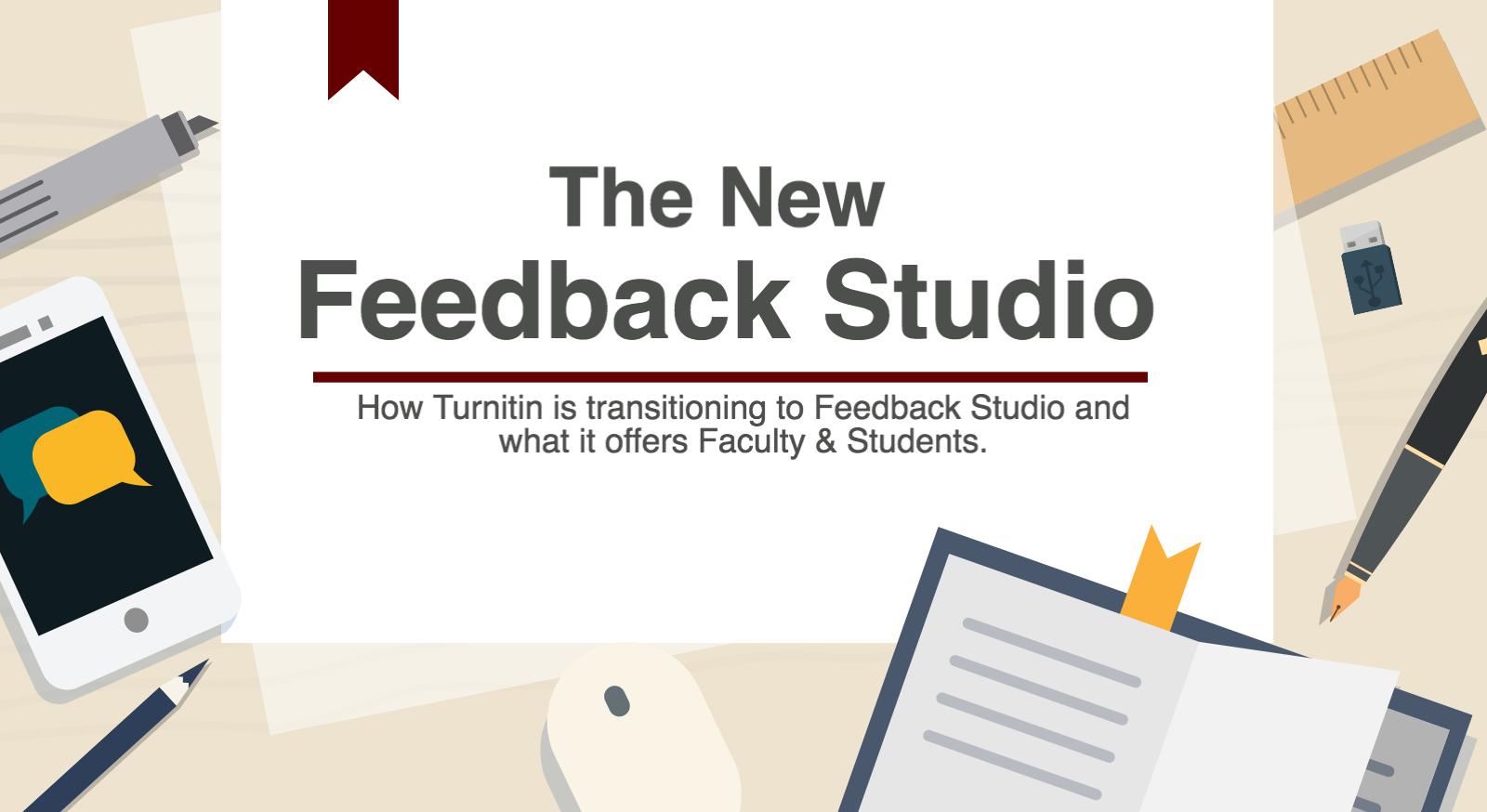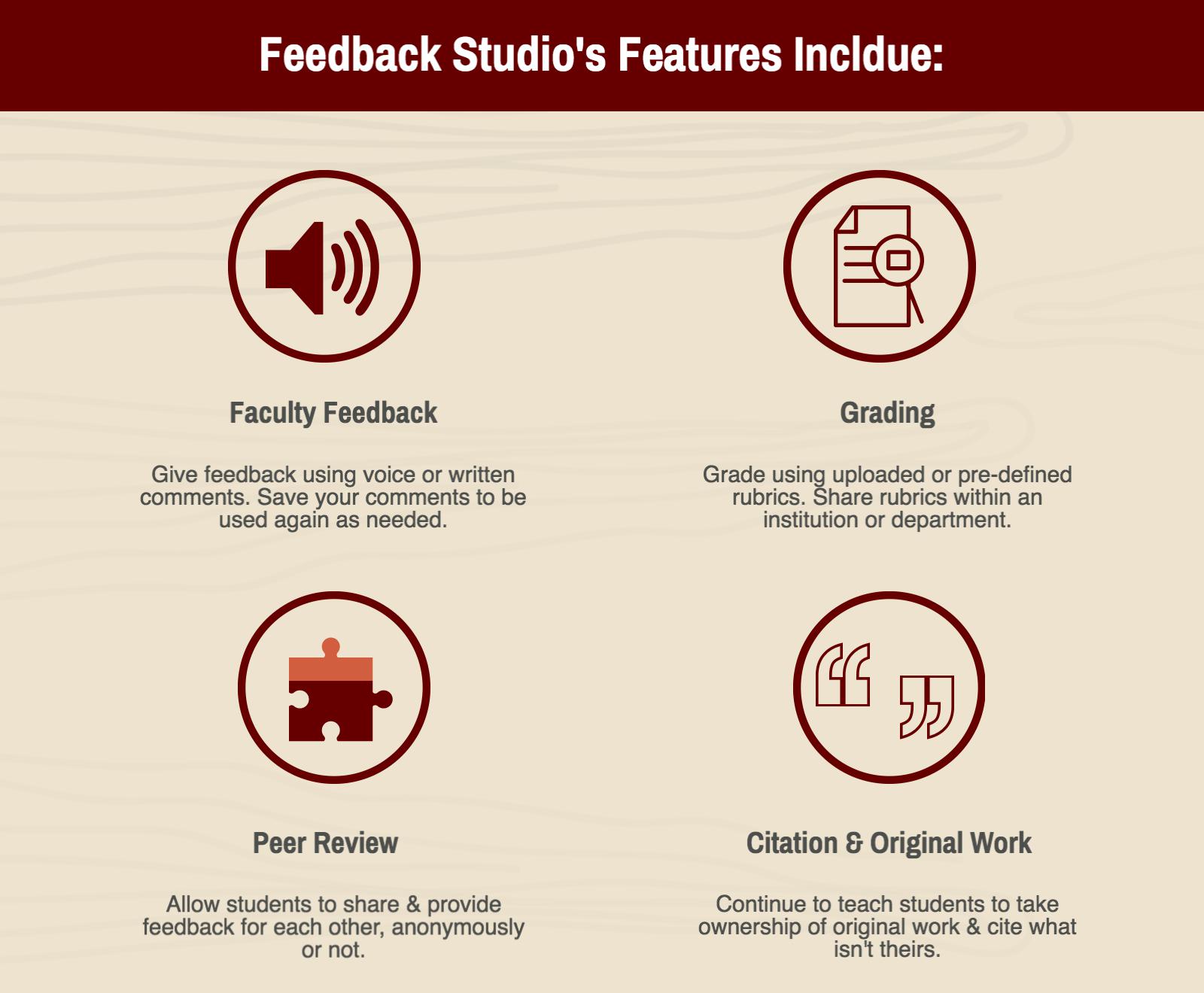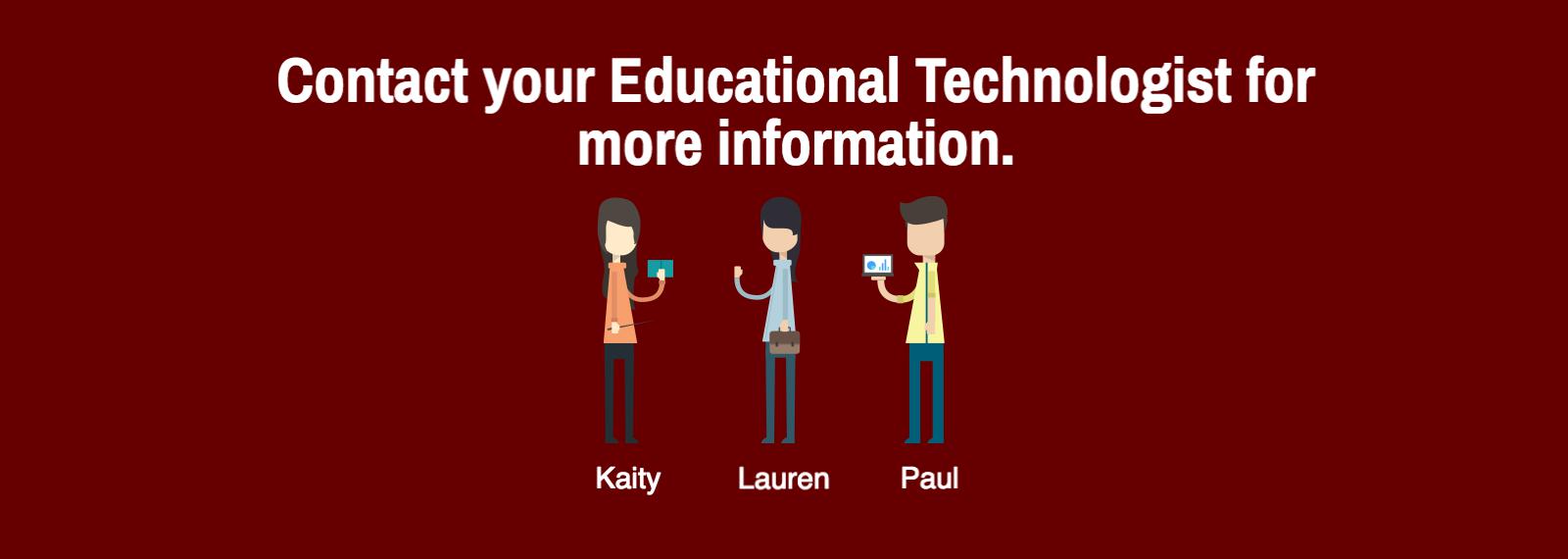As a person in Technology Services and a graduate student, I receive and send a lot of emails. Actually, you could say that about most roles: “As a person in [insert field here] , I receive and send a lot of emails.” While the communication ranges in form, from responding to panicked requests, inquiries about classroom technology use, and connections from various departments, the tone of professionalism is still there.
The exception, at times, are emails from students. Let me be clear, our students are dynamic, respectful, intelligent, and thoughtful. While it’s hard to communicate those features via email (I’m not certain anyone has ever read an email from me and thought, “My goodness, what a dynamic email!”), many emails from students are quick, and lack essential information I need to move forward. I’ve heard similar complaints from faculty, who have struggled with receiving emails from students where,
- The question or need is unclear.
- The answer is in another place, say the syllabus.
- The student didn’t attempt to problem-solve before asking.
- The tone is lacking.
Faculty members are also dynamic, respectful, intelligent, and thoughtful, and are apt to support students whenever possible. A student who is inexperienced in sending more formal or complete emails may benefit from the article “How to Email Your Professor (without being annoying AF)” by Laura Portwood-Stacer (a Freelance editor and consultant for academics working toward publication).
She addresses the issue of poor emails from students in a hilarious and well-written way, focusing on the fact that many emails from students can be so frustrating because they’ve never been taught how to write a formal email or letter. She recommends sending this format out to students to follow when emailing, calling it the “10 Elements of an Effective, Non-Annoying Email.”
Dear [1] Professor [2] Last-Name [3],
This is a line that recognizes our common humanity [4].
I’m in your Class Name, Section Number that meets on This Day [5]. This is the question I have or the help I need [6]. I’ve looked in the syllabus and at my notes from class and online and I asked someone else from the class [7], and I think This Is The Answer [8], but I’m still not sure. This is the action I would like you to take [9].
Signing off with a Thank You is always a good idea [10],
Favorite Student
Portwood-Stacer explains the importance and purpose of each element in the article. The comment section of an article hosts a debate of “I would add this/take out that” but many comments end with “I would send this to my students” as a guide to help alleviate some of the poor-communication pain.
While an effectively written email benefits us all, the purpose of this article isn’t just to help alleviate faculty frustration with student communication (though it’s a clear added benefit); effective communication is helpful in all areas of life, not just in academics. Portwood-Stacer states:
“Learning how to craft professional emails is a skill you can take with you into the so-called real world. A courteous and thoughtfully constructed request is much more likely to receive the kind of response you want. And, let’s face it, professors are humans with feelings who just want to be treated as such.”
What do you think, would you send this to students? Do you find each element useful? What has your experience been in receiving effective communication from students?
The full article, including the breakdown of the “10 Elements of an Effective, Non-Annoying Email” and her experience receiving emails from students, can be read at Medium.com.